TABLE OF CONTENTS
We previously explained why hardware companies should implement two-phase release and change management and release workflows. Below, we explain how Onshape users can achieve this using Duro and Onshape.
This step-by-step guide demonstrates how Onshape users can integrate Onshape Release Management with Duro PLM to build a powerful two-phase change order and release workflow.
Not currently an Onshape user? Learn more about how to use Onshape’s change management technology and their industry-leading cloud mechanical CAD platform.
Step 1
The first step, once you’ve subscribed to the Duro PLM app in Onshape, is to assign Duro-based Part Numbers to your parts and assemblies in Onshape through the Pull Part Number feature.
See our step-by-step guide on Duro’s Part Numbering System with Onshape and discover change management solutions.
Step 2
The second step is to set each component to the correct status value in Duro, to assure the component is revision controlled within Duro. This can be done quickly in edit mode of the Part View for any component loaded in the Duro PLM app. To properly enable the two phase release and approval workflow you’ll want to select either Prototype or Production status.
Figure 1: Selection of Status value in right sidebar of Duro PLM app
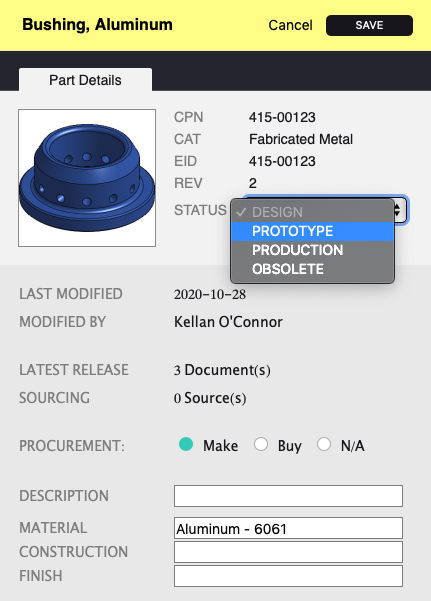
Duro runs a progressive lifecycle status system that identifies the appropriate stage of the lifecycle for all components. The system mirrors the natural progression of a component (or Product) as it matures from an initial concept design through prototyping, into production, and eventual end of life. The Lifecycle Status value options in Duro include: Design, Prototype, Production, or Obsolete.
When in “Design” Status, a component can be submitted for approval (or released without submitting for peer approval) within Onshape. Once approved, Onshape will immediately publish the released documents to Duro, without initiating any approval cycles in Duro.
When a component is set to “Prototype” or “Production” Status, the component is now eligible to go through a review and approval process in both Onshape and Duro. A diagram of the entire process is depicted in Figure 2 below.
Figure 2: Onshape-Duro Two-Phase Change Order and Release Workflow
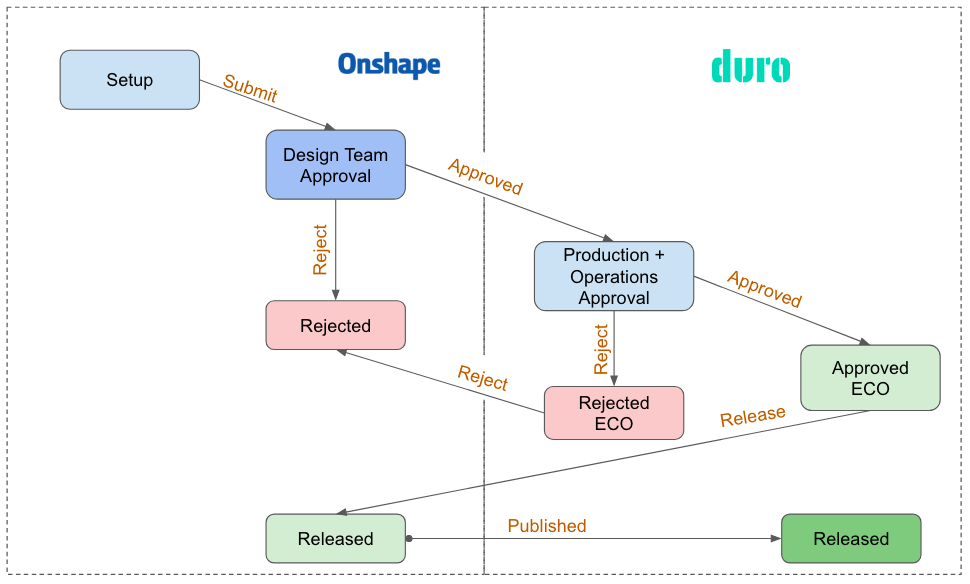
Step 3
For this step, you need to create a Release Candidate in Onshape, add approvers and Submit.
Figure 3 : Onshape Release Candidate
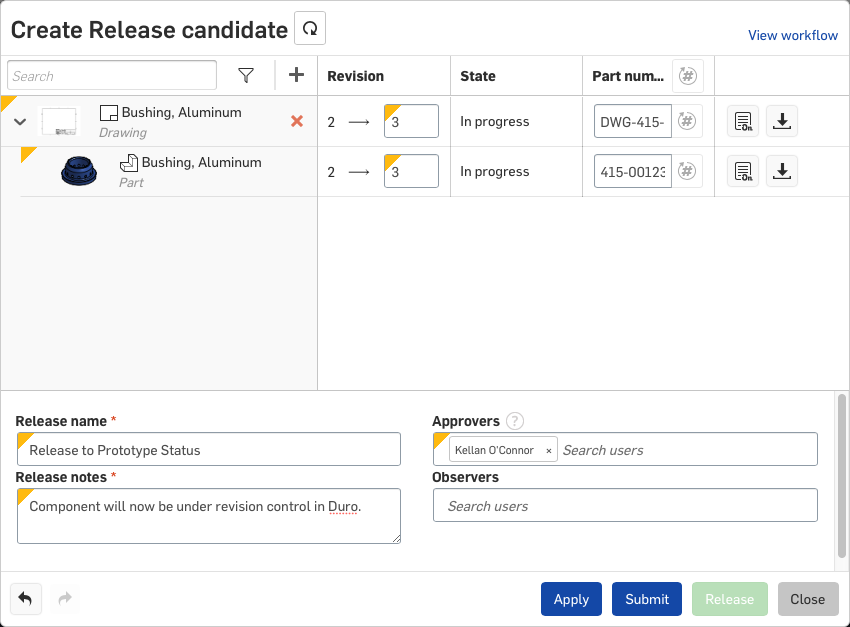
At this point, two things will happen. First, Onshape will send notifications to any team members listed in the “Approvers” field in the Release Candidate.
Second, Duro will automatically generate a Change Order for the corresponding components in Duro. In Duro, at the top of each component page (for the components included in the release candidate), a banner will be visible, indicating that the component has been added to a Change Order.
By clicking the link in the banner, you can access the Change Order and begin preparing to submit it for approval.
Step 4
Click the link included in the banner showing at the top of the component page (see Figure 4 below) and then, once the corresponding Change Order page has loaded, click Edit to begin editing the Change Order and preparing to submit the Change Order for approval.
Figure 4: Duro component page showing banner after submitting Release Candidate in Onshape
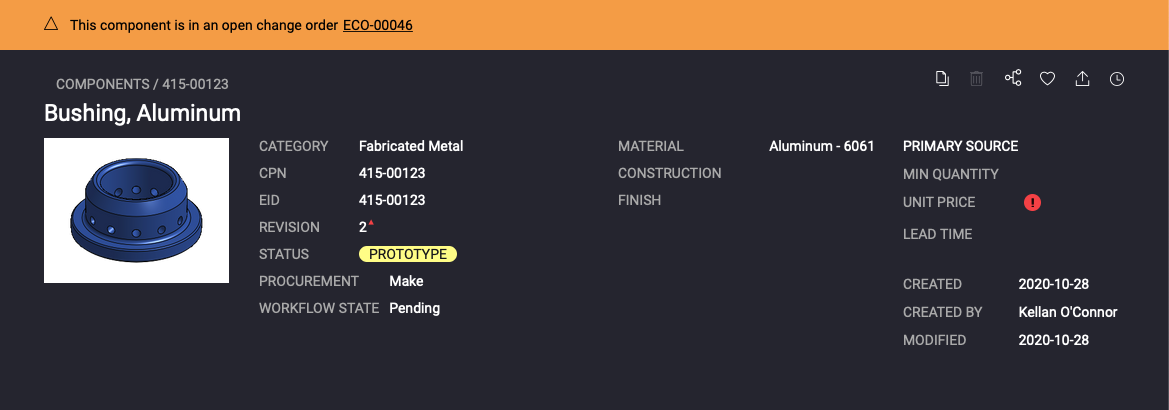
Step 5
Submit the Change Order for approval from the edit mode of the change order dialogue (See Figure 5 below). Once you submit it, the included approvers will be notified and prompted to approve or reject the Change Order.
Figure 5: Duro Change Order in edit mode – ready to submit for approval
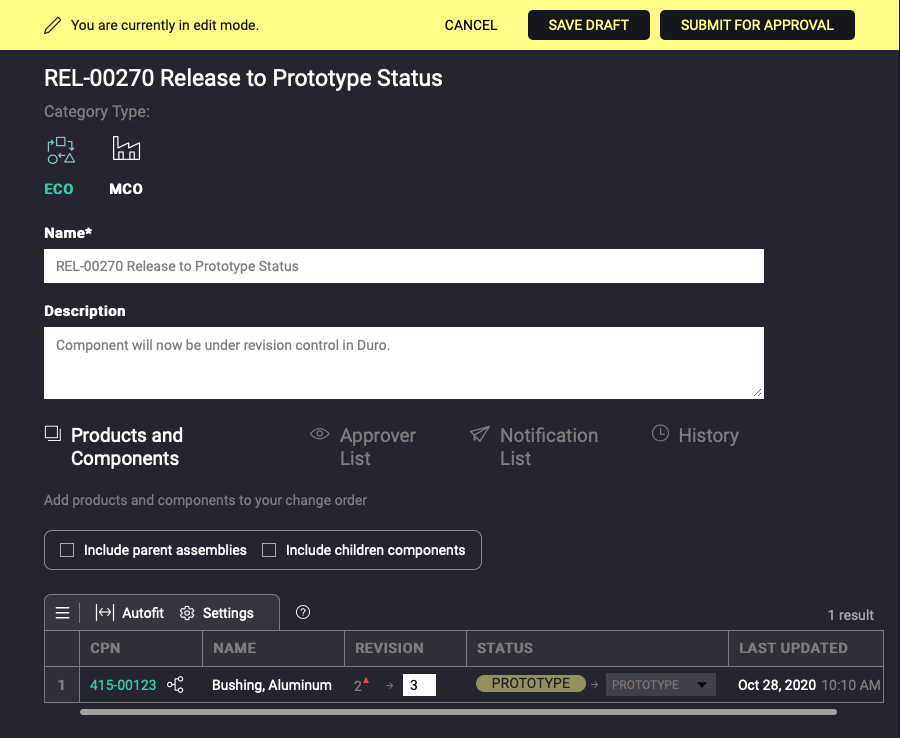
A fully approved Change Order will initiate a final release process, publishing all release drawings and production files from Onshape to Duro. See Figure 6 below with the Documents tab highlighted, showing three separate released documents: a PDF drawing and two production format CAD files (.STEP and Parasolid).
A rejected Change Order will be eligible to resubmit, pending any edits, or can be closed. A rejected and closed Change Order in Duro will initiate a rejection of the Onshape Release Candidate, sending the revision back to the previous value.
Figure 6: Release production format files in Duro
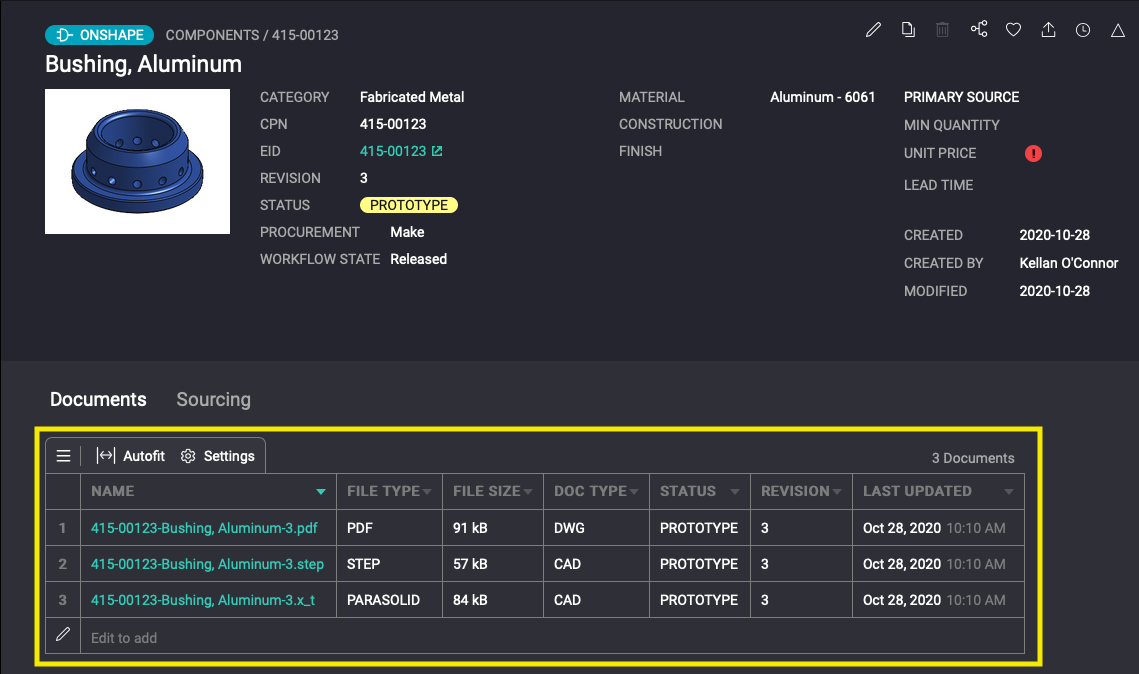
The two phase change order and release workflow described above presents a powerful extension of the existing Release Management capabilities of Onshape. Team members that work outside of Onshape can now participate in the review and approval process for critical engineering and manufacturing changes. Furthermore, all released data, records and files are centralized in a single source of truth, accessible to all.
To learn more about how to use Onshape & Duro, improved Release and Change Management, Release Workflow or even how to leverage a PLM-based Part Numbering System with our change order software, sign up for a demo of Duro. Alternatively, take a quick tour of Duro PLM using the banner below.

